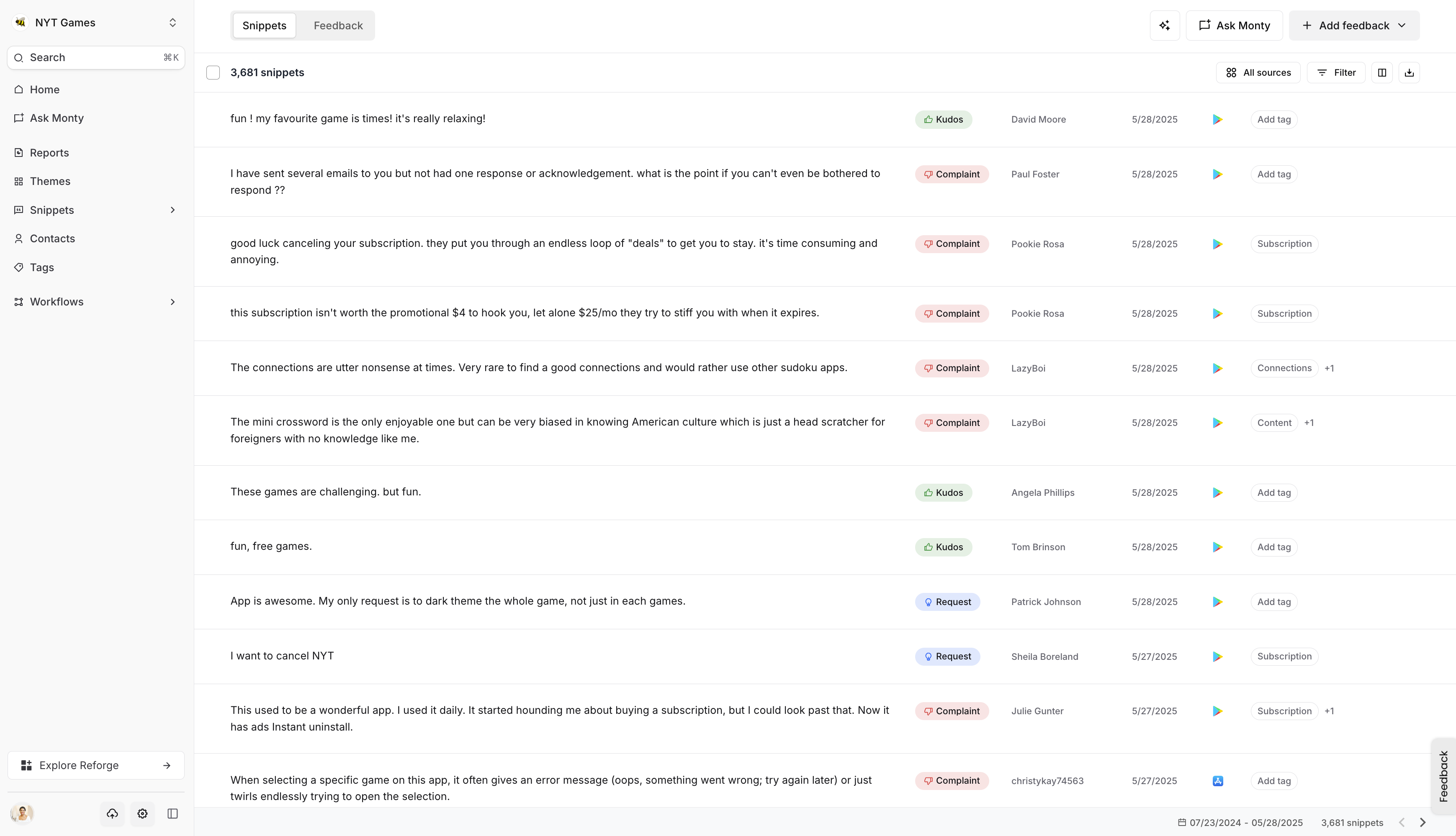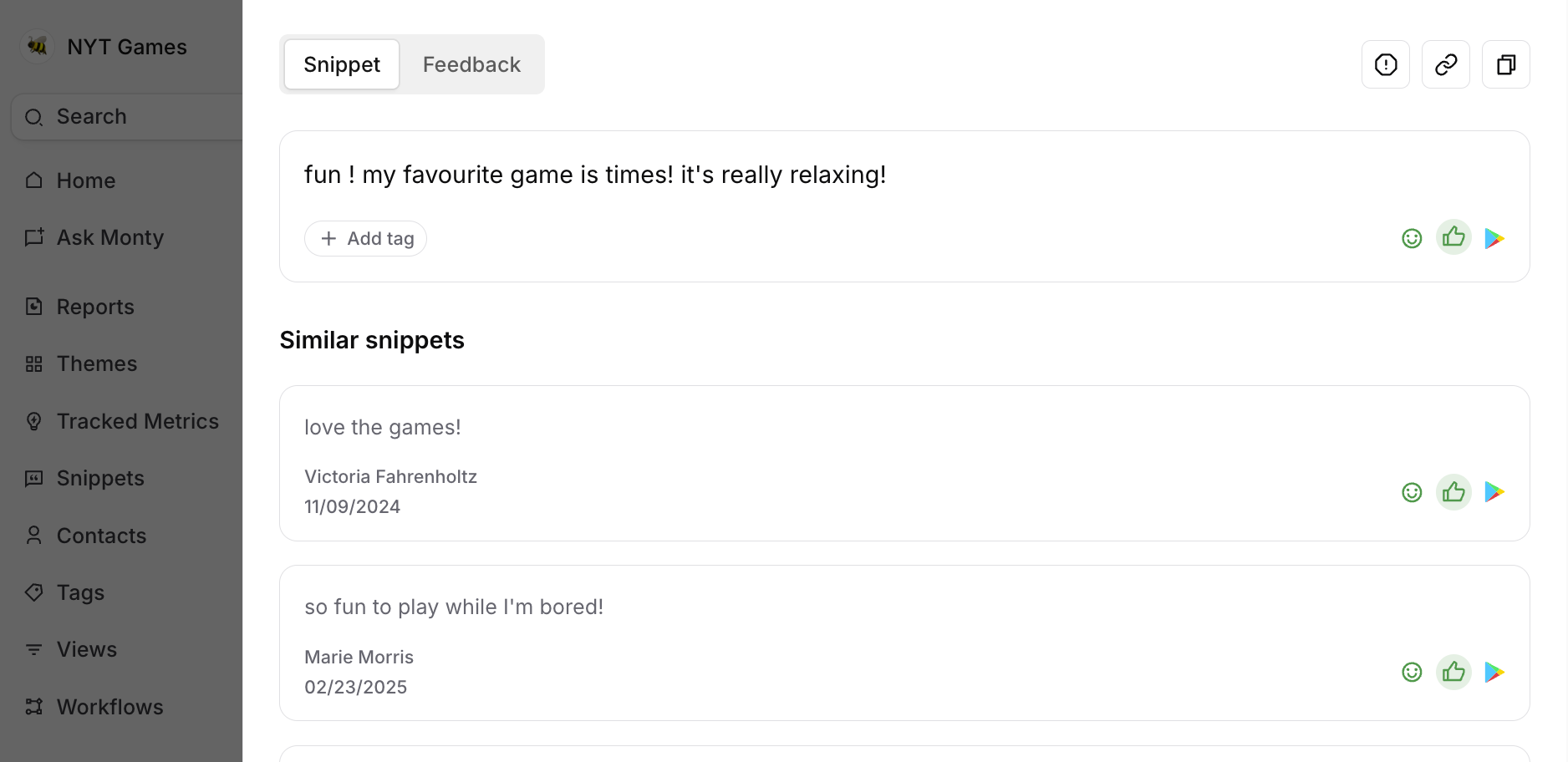Snippets and feedback
Turn customer feedback into actionable insights
Feedback is the foundation of Insights—and snippets are how we make sense of it. A snippet is a concise, categorized highlight that captures the core insight from a piece of raw feedback. These are curated by our AI model to surface what’s most relevant, while preserving access to the full original message when needed.
Snippets help you move from scattered input to structured insight, so your team can prioritize with confidence.
How snippets work
Each snippet shown in the product has been analyzed and generated by our AI model to ensure clarity and relevance. These snippets are connected to their original feedback source, so you can always dig deeper for more context.
Understanding feedback structure
Feedback is the core unit in Insights. Each item has a unique ID and supports detailed fields and metadata to help you organize, track, and analyze responses at scale.
Here’s how feedback is structured:
Description
The core content of the feedback—this is where we identify user intent and key themes.
Title (optional)
Displayed only when feedback is submitted through the public voting portal.
Customer
Each feedback item is tied to a single customer (e.g., a user, account, or individual submitter), called Contacts in our system. Customer profiles can be enriched with metadata from connected tools so you can understand who they are and what feedback they’ve submitted.
Categorization & organization
Auto categorization
Feedback is automatically sorted into four default categories:
- Complaint
- Kudos
- Request
- Help
You can change the category anytime in the Feedback detail view. Need additional categories? Contact us at [email protected] to upgrade your plan.
Use tags to apply more granular labels related to your projects, features, or teams. They can also be helpful to add labels to more specific internal language or terms that might be more difficult to categorize. Learn more about Tags here
Tip: Avoid over-tagging. Use tags only when other built-in fields don’t capture the nuance you need.
- General properties: Source, content, customer ID, and created time
- Metadata: System-generated fields from integrations or user-defined schemas