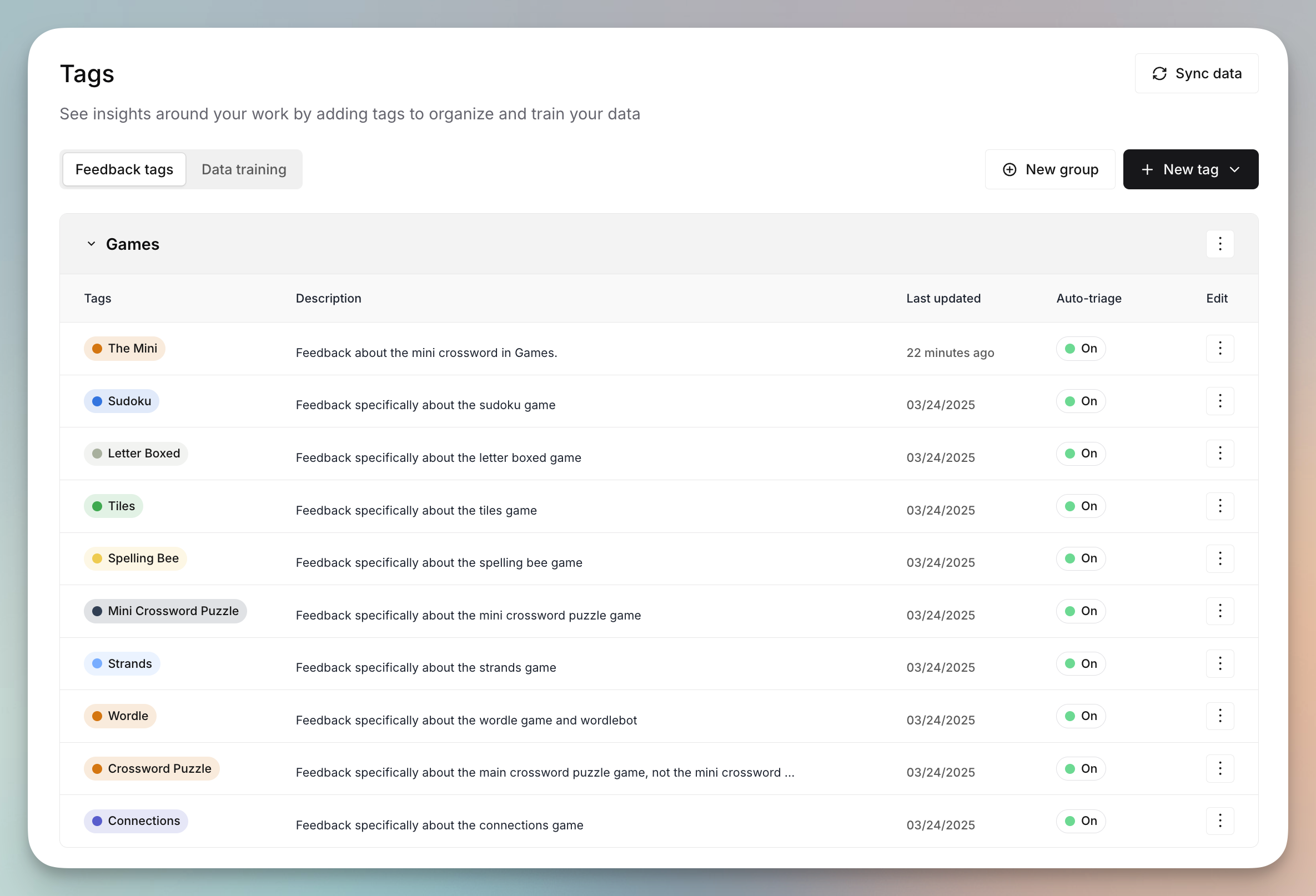
Creating Tags
- Add new tags for projects, teams, features, or other focus areas.
- Tags are especially helpful for unique or specific feature names, project codenames, or internal company terms that may be more difficult for our AI to detect and understand.
- Each tag includes:
- A short label and description for clarity
- An optional color for easy recognition
- A tag group for organization
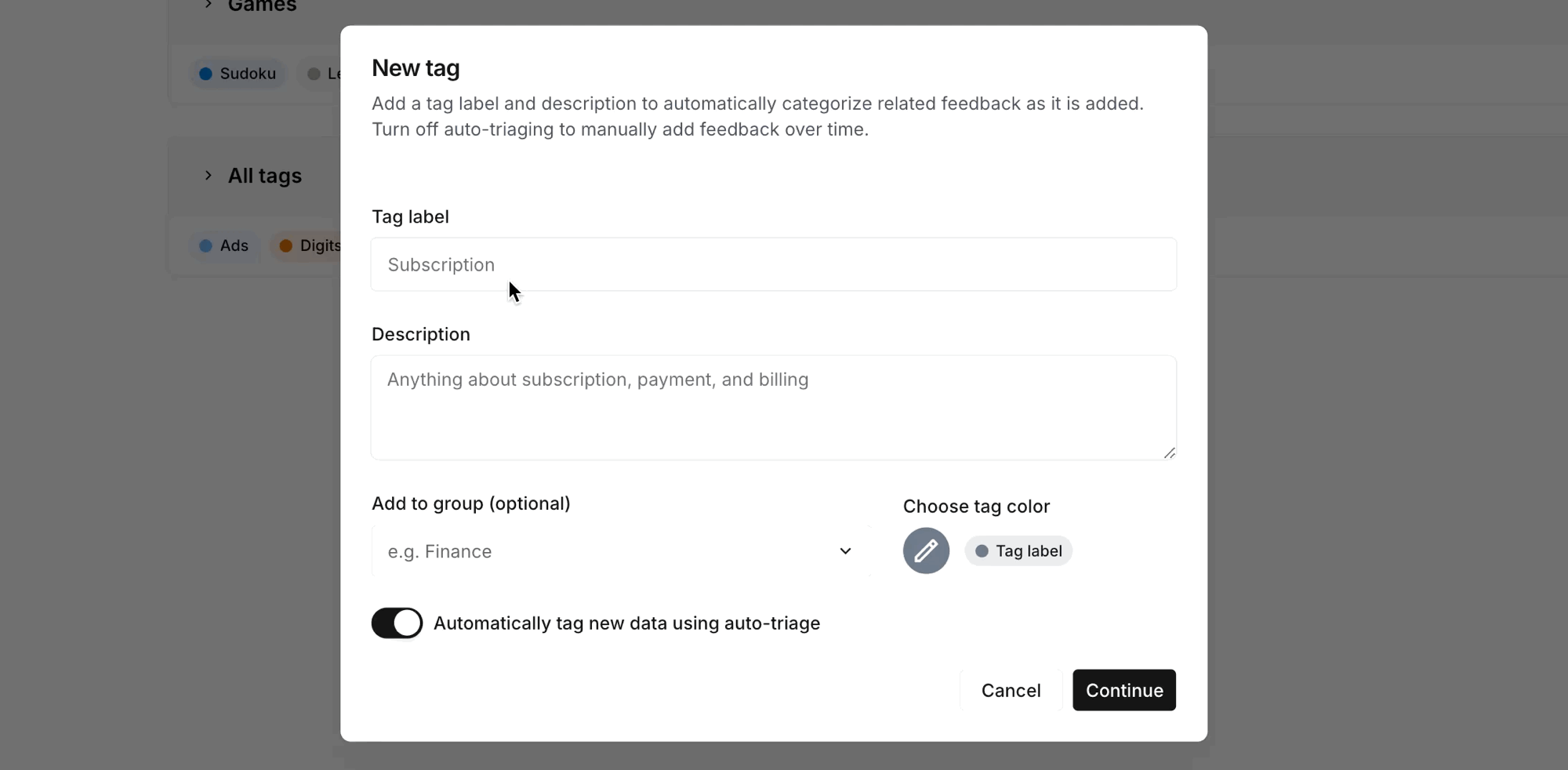
Auto-triage & AI labeling
- Use auto-triage to automatically label new feedback as it comes in.
- This trains the system’s AI model to sort future feedback into the right clusters, improving the accuracy of themes and reports.
- Once you’ve added a tag, you’ll have the option of reviewing a few existing snippets to apply the new tag to help kickstart labeling.
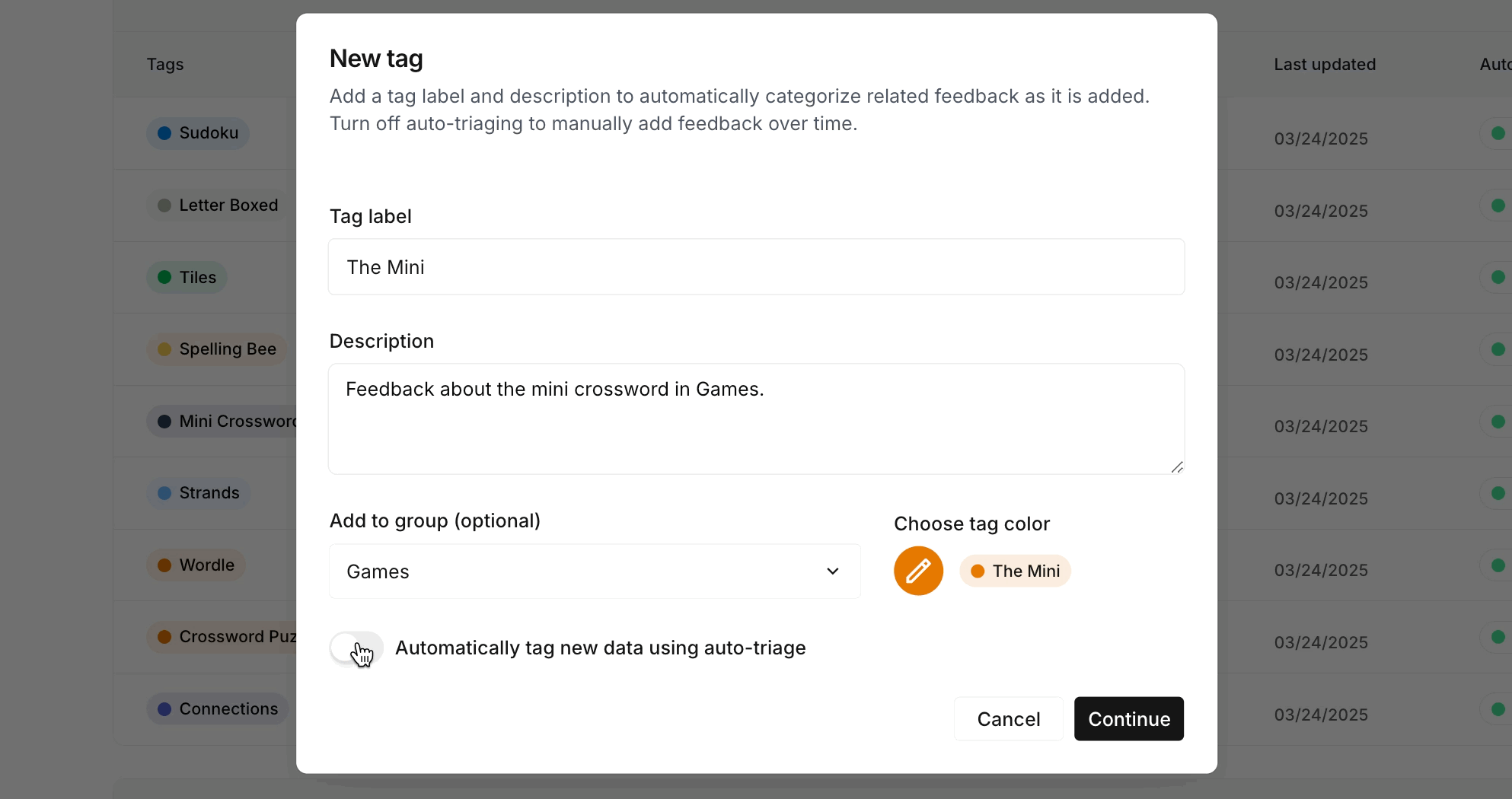
Managing Tags
- Edit or move tags between groups anytime.
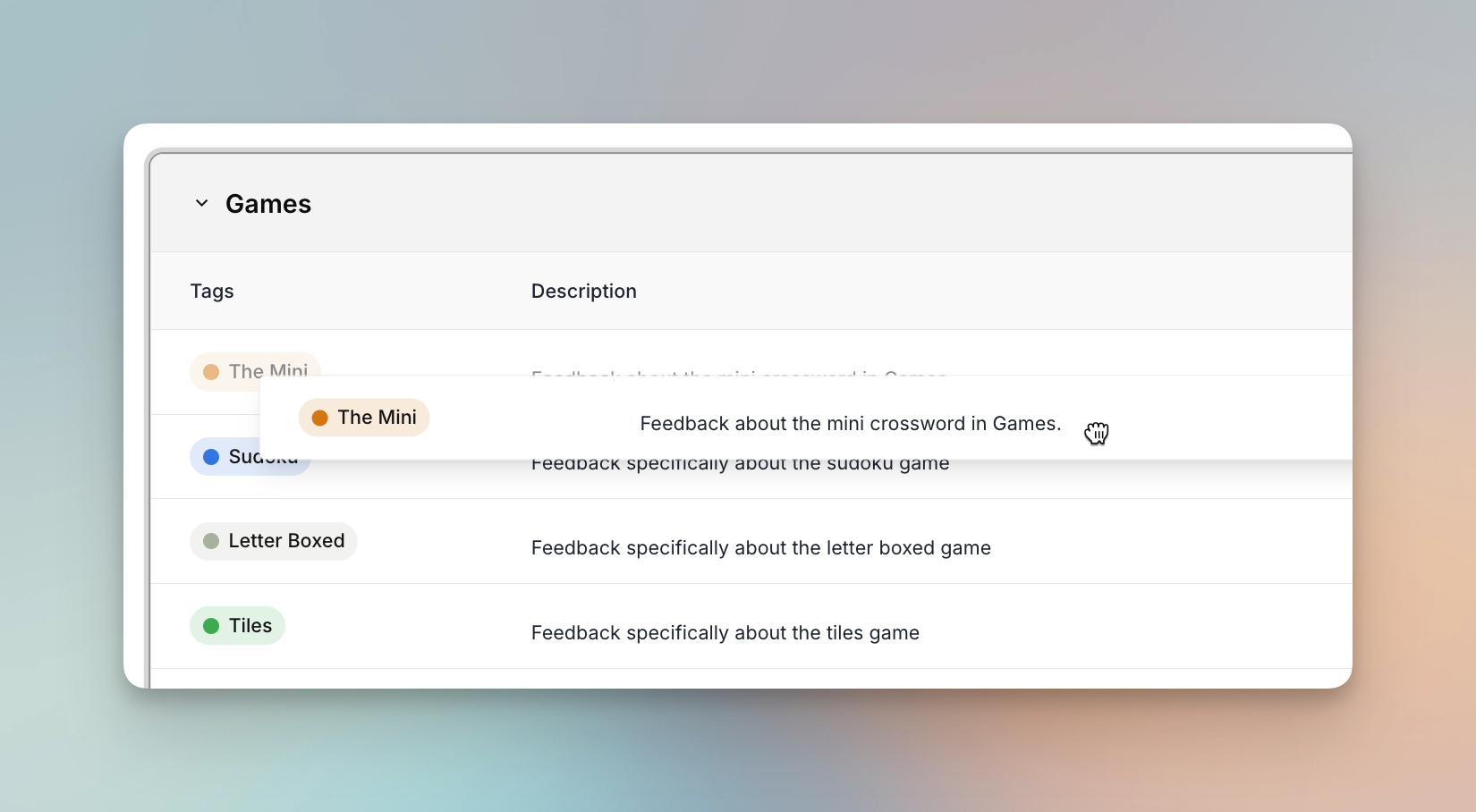
- Delete tags you no longer need.
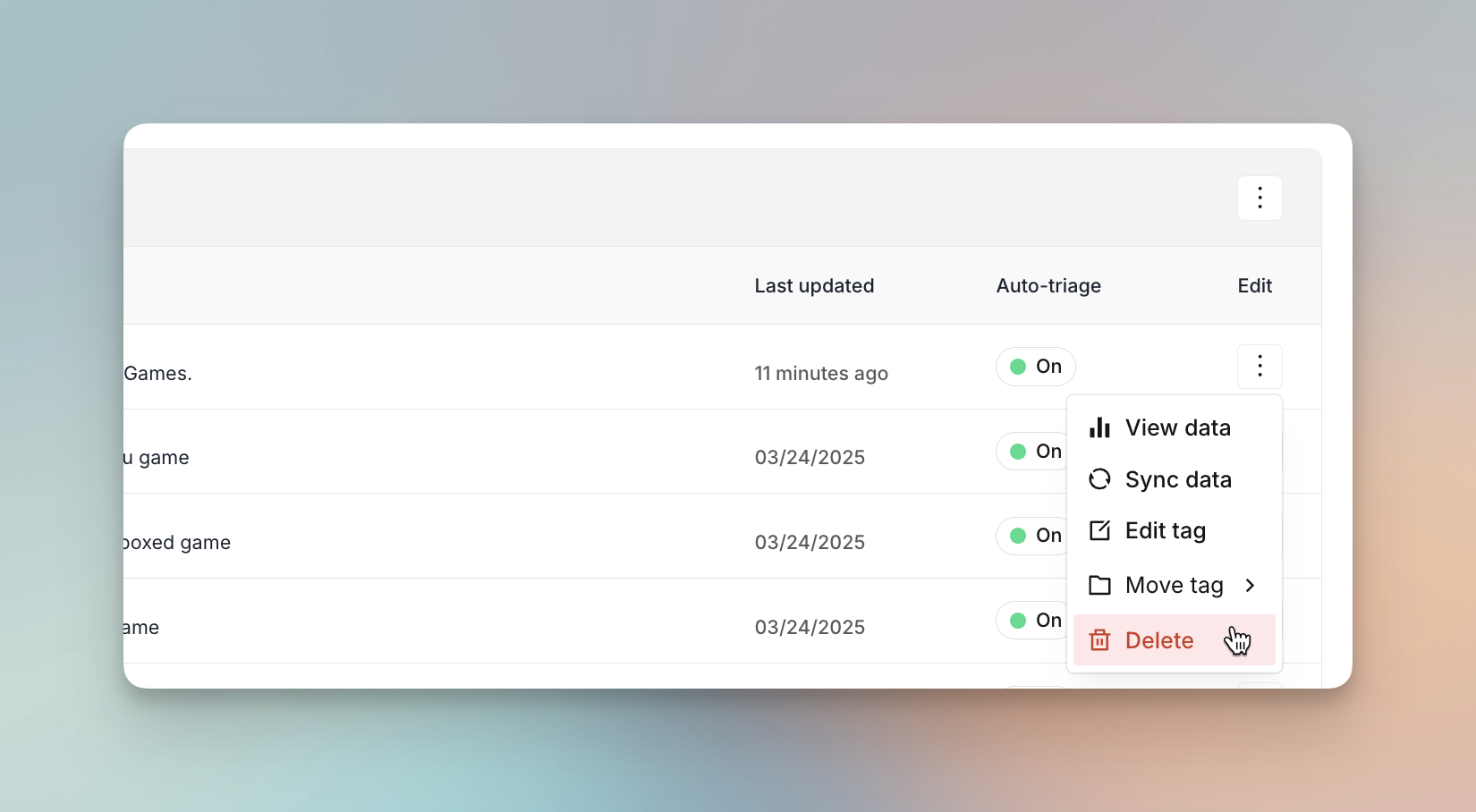
Training your data
- In Data training, you’ll see a selection of feedback snippets.
- Assigning tags here teaches the AI model how to classify similar feedback in the future.
- In some cases, you’ll see a recommended tag to assign based on the snippet content.
- Over time, this makes your feedback clustering and insights more precise.
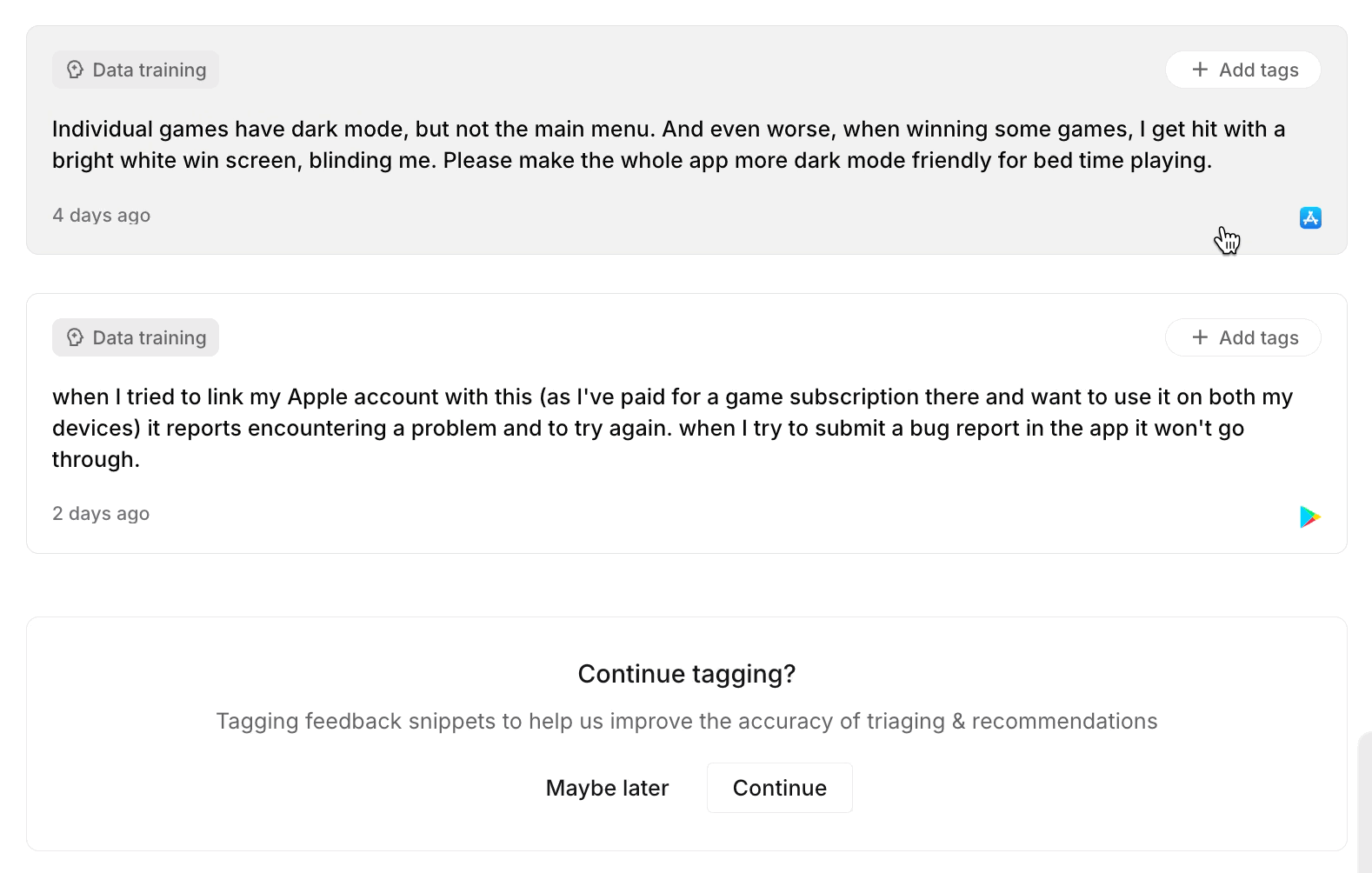
Syncing data
- Within a tag group or across all tags, you can sync your data after adding or editing tags.
- Syncing updates your AI model to ensure feedback is categorized correctly in future analyses.
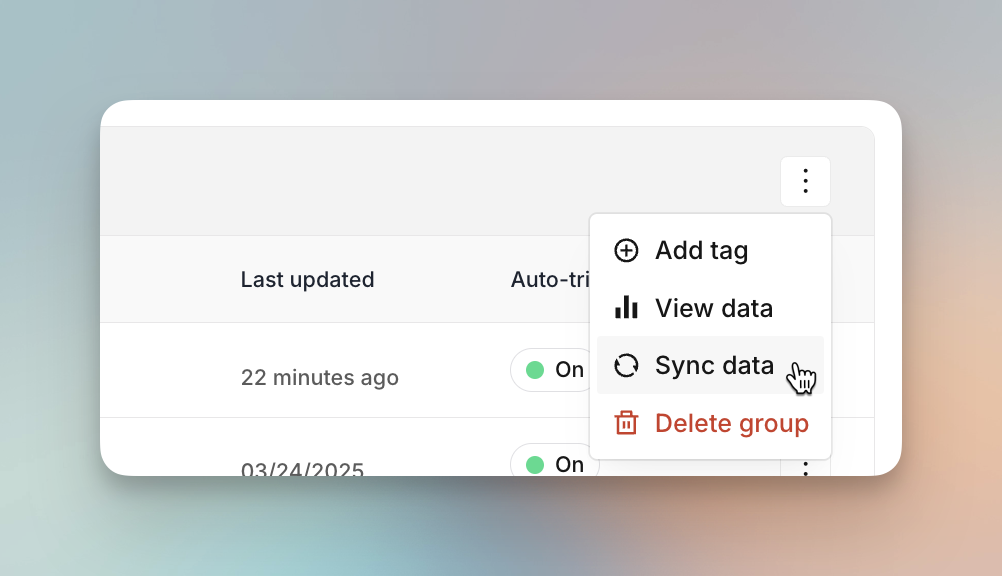
Viewing tagged feedback
- From any tag or tag group, you can see all feedback snippets associated with it.
- From the Snippets page, review and manually adjust tags on individual feedback items.
- This gives teams a focused view of customer input for their specific area of work.
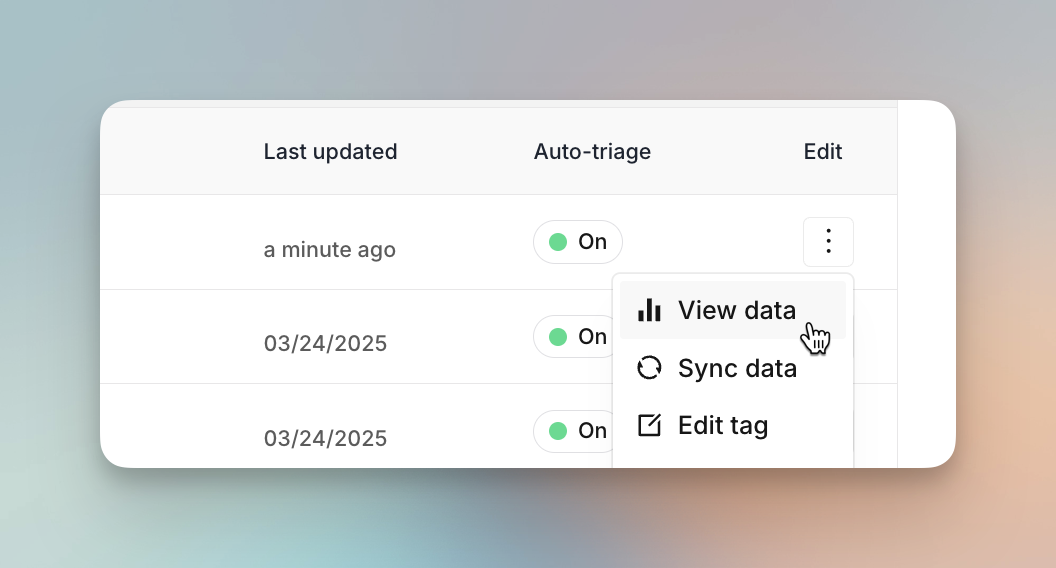
Tags ensure that as your feedback grows, it stays organized, accurately clustered, and actionable for everyone on your team.