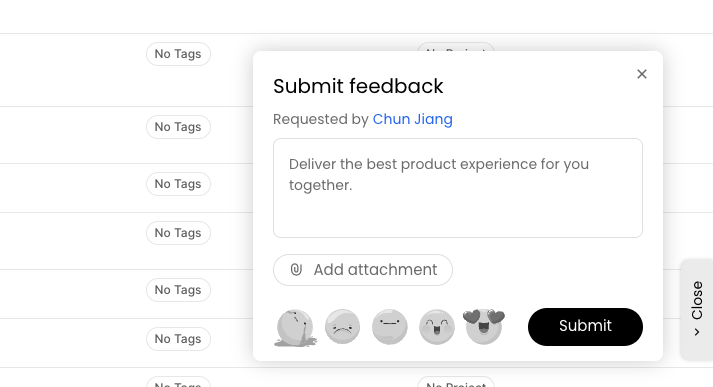
Set up Widget
To set up your widget, go to Widget settings To enable the widget, you must add your website’s domain to the whitelist. Your widget will only work from domains that you have added to the whitelist. After you’ve added a domain, copy the widget script and add it to your page’s<head>.
Configure Widget
You can modify the script by providing custom options toMonterey("init") or calling Monterey("configure", options). Available options are below:
token: stringDo not modify thisshowWidget: booleanIffalse, the widget will be hidden and the widget modal must be toggled programmatically. See “Toggle Widget” below.position: "bottom" | "top" | "left" | "right"Changes the placement of the widget on the pageprimaryColor: stringCSS color code to change the button primary colorsecondaryColor: stringCSS color code to change the button secondary colortags: string[]Optional tags that all widget feedback will be tagged with
Toggle Widget
If the widget is configured withshowWidget: false, the widget modal can be toggled programmatically. To show or hide the modal,
call Monterey("toggleWidget")