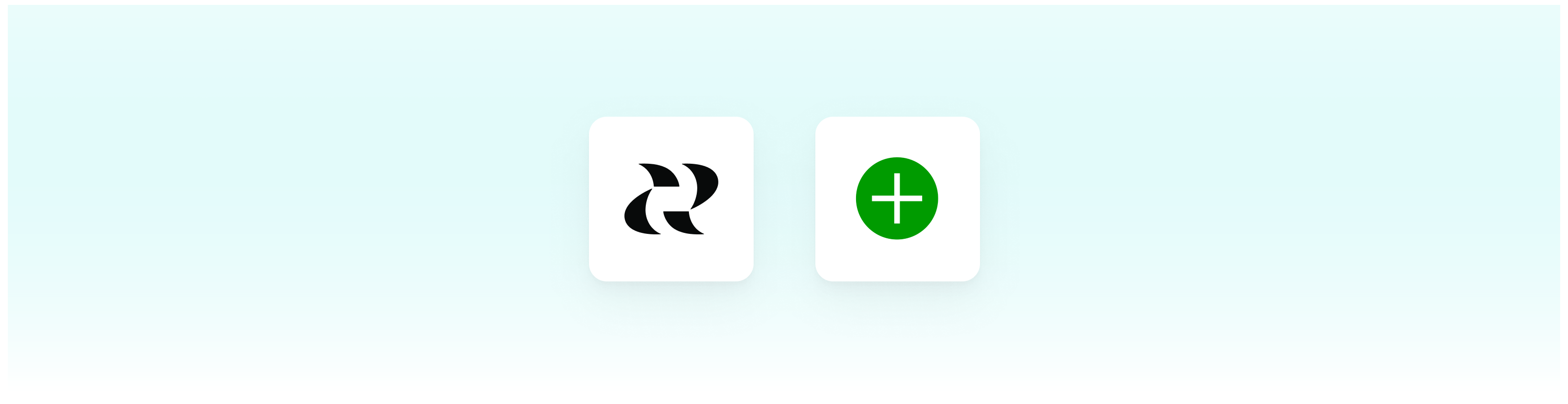
Overview
Gladly empowers businesses to build better customer relationships through its service platform. By connecting Reforge Insights with Gladly, you can go deeper, getting the insights your teams need to provide better service, support, and product.Get Started
You can find the Gladly integration on your integration settings page. A user with access to both Reforge Insights as well as Gladly will need to authorize the connection.1
Go to "Settings"
2
Click "Integrations" in the navigation menu
3
Click "Gladly"
4
Enter your username from Gladly
5
Enter your subdomain, e.g. if your Gladly domain is "mycompany.gladly.com", enter "mycompany"
6
Enter your API key, which can be found in your Gladly account settings
You can utilize Gladly’s documentation to help find your API key by visiting
this link:
https://connect.gladly.com/docs/implementation/article/get-your-api-tokens/
7
Once confirmed, you are complete.
Reforge Insights will begin ingesting your Gladly conversations periodically
throughout the day. You can trigger a manual refresh from the integration
settings page.
Data Collected
Once Reforge Insights and Gladly are connected successfully, data will be pulled from periodically. The first time Reforge Insights loads data, it will look back 1 week. After that, it will ingest all new data up to your plan’s feedback volume limit. Each ticket that is accessible to the user who’s API key is provided will be ingested going forward. The following data attributes are loaded from Gladly and utilized in Reforge Insights for analysis:- Conversations
- Metadata (ID, created time, updated time, and other association IDs)
- Initiator
- Content
- Messages
- Metadata (ID, created time, updated time)
- Type
- Content
- Subject
- From, To
- Contacts (related to ingested conversations)
- Metadata (ID, created time, updated time)
- Active
- Name
- Custom Attributes
Pricing Volume Impact
| Entity Type | Volume Impact |
|---|---|
| Conversation | 1x |
View the pricing page for more information on
how we calculate volume usage.