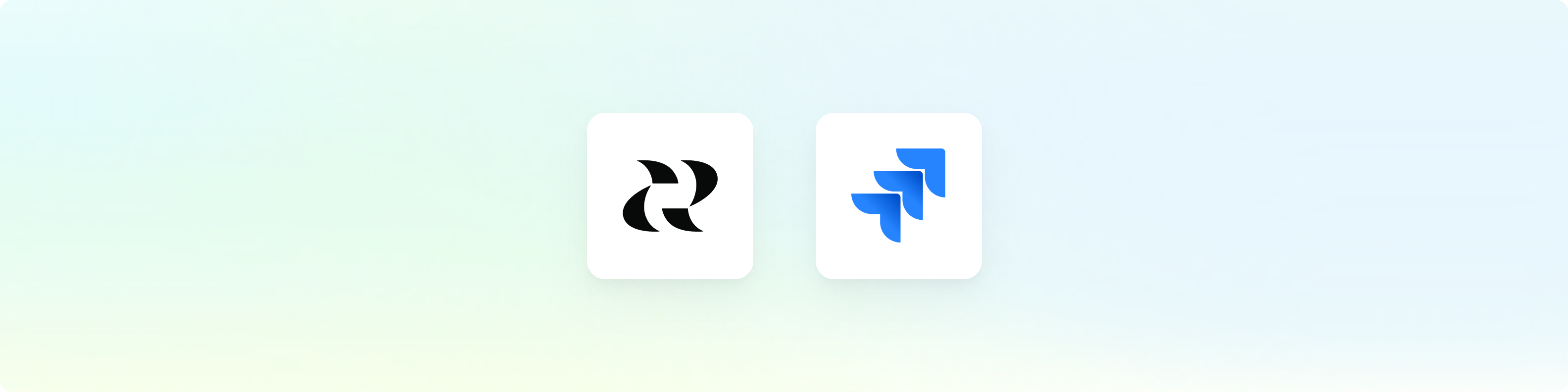
Overview
Jira Service Management empowers businesses to better support your customers through its service desk platform. By connecting Reforge Insights with Jira Service Management, you can go deeper, getting the insights your teams need to provide better service, support, and product.Get Started
You can find the Atlassian integration on your integration settings page. A user with access to both Reforge Insights as well as Jira Service Management will need to authorize the connection. The user will need to be a member of any service desks you wish to ingest data from, and will need to have permissions to search for issues in those service desks.1
Go to "Settings"
2
Click "Integrations" in the navigation menu
3
Click "Atlassian"
4
Click "Connect to Atlassian"
5
If necessary, log in to Atlassian using the appropriate account
6
Review and approve the permissions requested
7
Once confirmed, you will be returned to Reforge Insights, where you can toggle on Service Management ingestion
8
After toggling on ingestion, select which service desks you would like to pull from
Data Collected
Once Reforge Insights and Jira Service Management are connected successfully, data will be pulled from periodically. The first time Reforge Insights loads data, it will look back 1 week. After that, it will ingest all new data up to your plan’s feedback volume limit. Each request that is accessible will be ingested, such that the case and, if enabled, associated comments are analyzed and visible in Reforge Insights. The following data attributes are loaded from Jira Service Management and utilized in Reforge Insights for analysis:- Cases
- Metadata (ID, created time, updated time)
- Summary
- Description
- Tags
- Issue Key
- Assignee
- Status
- Organizations (related to ingested cases)
- Metadata (ID, created time, updated time)
- Name
- Users (related to ingested cases)
- Metadata (ID, created time, updated time)
- Name
- Account Type
- Active
- Time zone
Pricing Volume Impact
| Entity Type | Volume Impact |
|---|---|
| Issue | 1x |
View the pricing page for more information on
how we calculate volume usage.