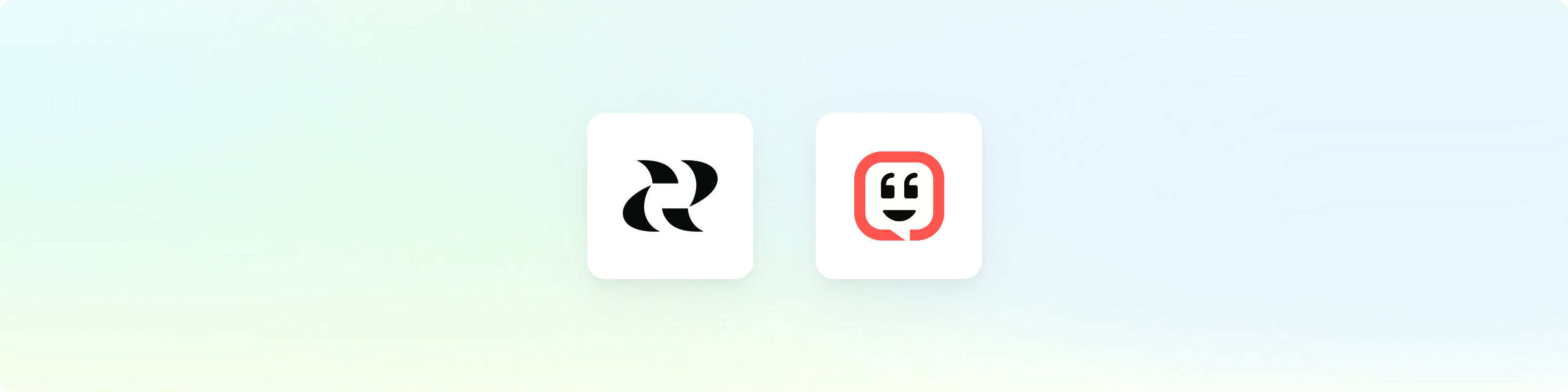
Overview
Kustomer is a customer service platform that helps businesses deliver exceptional customer service. By connecting Reforge Insights with Kustomer, you can go deeper, getting the insights your teams need to provide better service, support, and product.Requirements
- You will require a Kustomer account on the Professional, Business, Enterprise, or Ultimate plan levels.
- You will need a user in Kustomer with admin permissions.
Get Started
First, you will need to generate an API key in Kustomer.com.Go to "Settings"
Click "Security" in the navigation menu
Click "API Keys"
Click "Add API Key"
Enter "Reforge Insights" for the "Name" attribute
Apply the following roles for the API Key: `org.permission.conversation.read`, `org.permission.message.read`, `org.permission.customer.read`, and `org.permission.tag.read`.
Click "Create"
Copy the generated "Token" value and save for later.
Go to "Settings"
Click "Integrations" in the navigation menu
Click "Kustomer"
Pase the API Key that you created in Kustomer
Click "Save" and the system will validate the API key and confirm it has necessary roles.
Once confirmed, you will be returned to Reforge Insights, where you can toggle on ticket ingestion
[Optional] You can also enable each comment on the Kustomer tickets to be ingested
Data Collected
Once Reforge Insights and Kustomer are connected successfully, new conversations will be pulled in periodically. The first time Reforge Insights loads data, it will look back 1 week. After that, it will ingest all new data up to your plan’s feedback volume limit. Each conversation and associated messages that is accessible will be ingested. The following data attributes are loaded from Kustomer and utilized in Reforge Insights for analysis:- Conversation Messages
- ID
- Created Time
- Updated Time
- Description (text, “preview” attribute)
- Status
- Channel
- App
- Direction
- Customers
- ID
- Created Time
- Updated Time
- Name (or display name attribute)
- External ID
- Locale
- Gender
- Verified
- Timezone
- Rev
Pricing Volume Impact
| Entity Type | Volume Impact |
|---|---|
| Conversation | 1x |