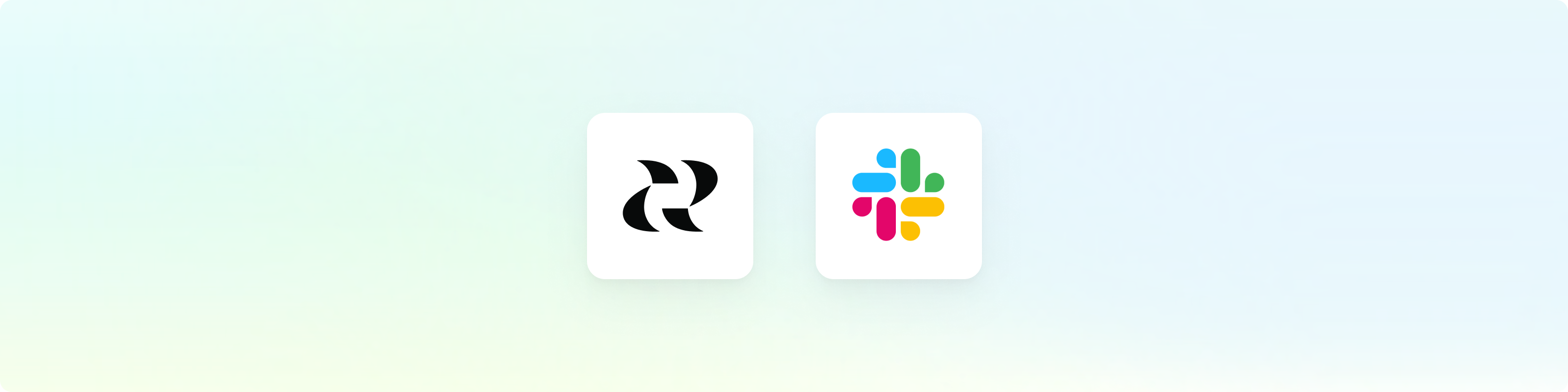
Overview
The Slack integration makes it effortless to stay on top of customer feedback and insights directly within your team’s workspace. With the integration, your team can:- Uncover insights from channels shared with customers
- Interact with Ask Monty via chat conversations
- Get alerts in chosen Slack channels for new feedback, theme reports, and weekly digests
- Create feedback directly from Slack messages
Setup
To get started, navigate to the integration setting page and select Slack.Connect Workspace
1
Click "Connect Monterey to Slack"
2
Choose Features
We only ask for the permissions that are necessary for the features you plan
to use.
3
Click "Connect"
This will take you to Slack to review and approve the permissions we
request.
Depending on your workspace settings, you may need to ask your Slack admin to
approve the integration. After approval, you will need to repeat the steps to
connect the integration.
Feedback Ingestion
To begin pulling conversations into Reforge Insights for analysis, you will need to select the channels you want to ingest.1
Click "Add Channel"
This will open a menu where you can search and select channels.
2
Enable Ingest
Ensure that the “Ingest” toggle is enabled for each channel you want to
ingest.
If you do not see the channel you want to ingest, you may need to invite the
Monterey app to the channel. Once this is done, click the “Refresh Channels”
button.
Configuring Notifications
We route our notifications through filter criteria set up in Views. From the Views creation page, you can choose channels for:- Individual Feedback
- Weekly Summary
- Overall Themes
Features
Create feedback from DM, channel, and thread
Create feedback directly in Slack by clicking on the three dots menu from a message. You will see a pop up window with pre-populated description field that is pulled from the message. Anyone who has access to the specified Slack channel can create feedback from slack to Reforge Insights even when they do not have access. Only Reforge Insights teammates will be able to view feedback in Reforge Insights.
Anyone who has access to the specified Slack channel can create feedback from slack to Reforge Insights even when they do not have access. Only Reforge Insights teammates will be able to view feedback in Reforge Insights.
Ask Monty
Send a message mentioning@Monterey in any channel or direct message to start a conversation with Monty. Monty will gather data, provide insights, and generate charts, all within a conversation thread.
Ingest Conversations
Once Reforge Insights and Slack are connected successfully and you have selected channels for ingestion, data will be pulled from periodically. The first time Reforge Insights loads data, it will look back 1 week. After that, it run every multiple times a day, up to hourly, depending on your subscription plan.Data Collected
The following data attributes are loaded from Slack and utilized in Reforge Insights for analysis:- Users
- Metadata (ID, created time, updated time)
- Name
- Messages
- Metadata (ID, created time, updated time)
- Content
- Channels
- Metadata (ID, created time, updated time)
- Name
Pricing Volume Impact
| Entity Type | Volume Impact |
|---|---|
| Message | 1x |
View the pricing page for more information on how we calculate volume usage.