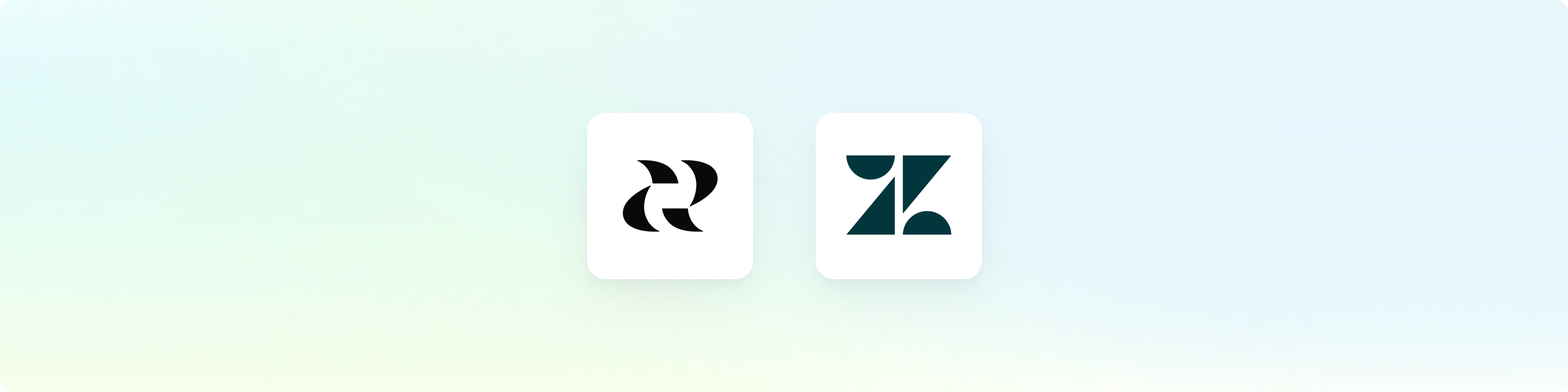
Overview
Zendesk empowers businesses to build better customer relationships through its service platform. By connecting Reforge Insights with Zendesk, you can go deeper, getting the insights your teams need to provide better service, support, and product.Get Started
You can find the Zendesk integration on your integration settings page. A user with access to both Reforge Insights as well as Zendesk will need to authorize the connection.1
Go to "Settings"
2
Click "Integrations" in the navigation menu
3
Click "Zendesk"
4
Click "Connect"
5
If necessary, log in to Zendesk using the appropriate account
6
Review and approve the permissions requested
7
Once confirmed, you will be returned to Reforge Insights, where you can toggle on ticket ingestion
8
[Optional] You can also enable each comment on the zendesk tickets to be ingested
Advanced Configuration
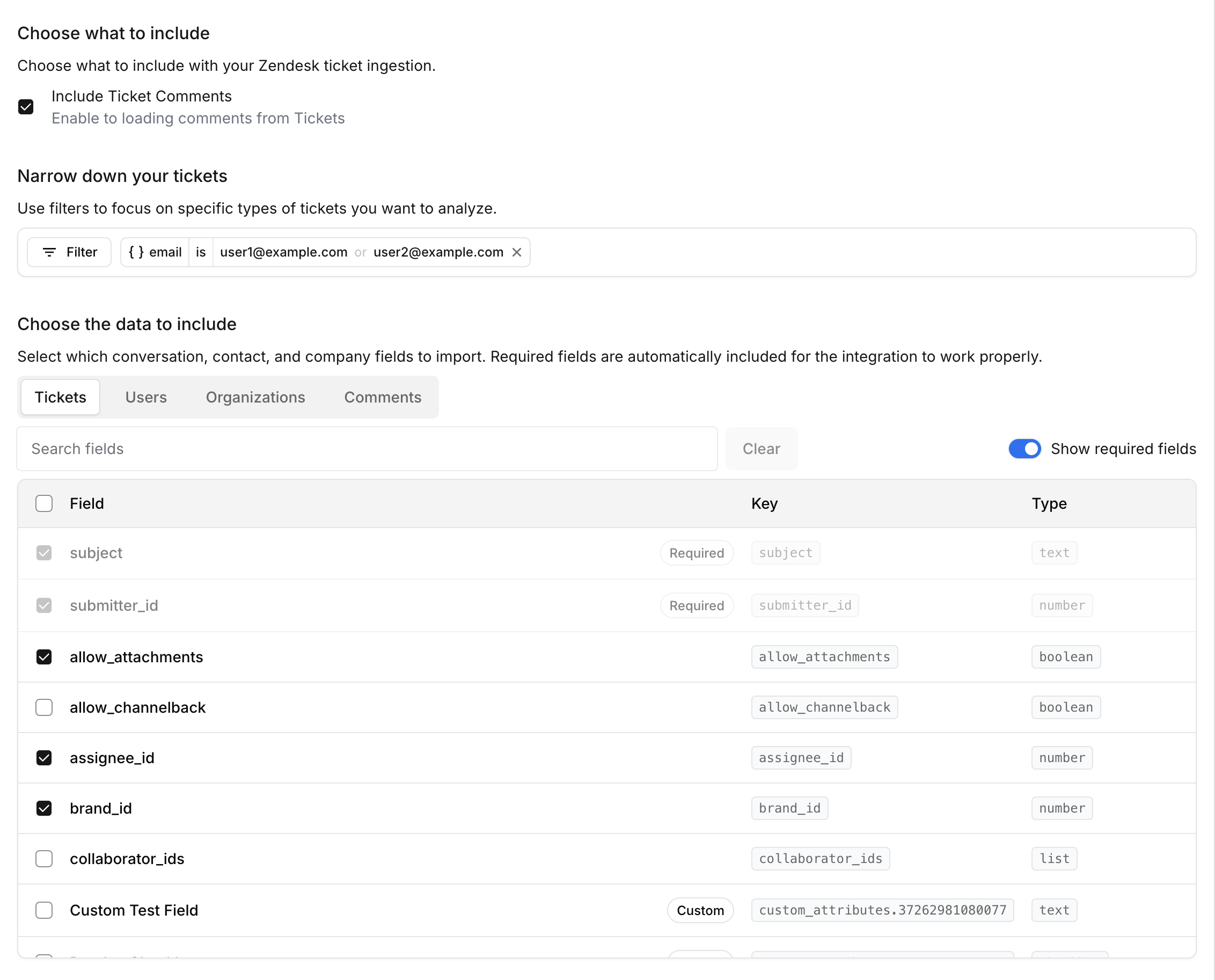
Configuration Sections
1. Choose What to Include
Include Ticket Comments
Enable this option to import comments associated with tickets in addition to the ticket content itself.2. Narrow Down Your Tickets
Use filters to focus on specific types of tickets you want to analyze. This helps you import only the data that’s relevant to your use case.All filtering is based on ticket data. While you can filter using related
user, organization, or comment fields, the filtering always applies to which
tickets get imported.
Filter Types and Operators
Different field types support different filtering operators:String Fields
String Fields
Available Operators:
contains- Field contains the specified textdoes not contain- Field does not contain the specified text
- Subject contains “billing”
- Description does not contain “resolved”
Number Fields
Number Fields
Available Operators:
is- Field equals the specified numberis not- Field does not equal the specified numberis greater than- Field is greater than the specified numberis less than- Field is less than the specified numberis less than or equal to- Field is less than or equal to the specified numberis greater than or equal to- Field is greater than or equal to the specified numberis empty- Field is emptyis not empty- Field is not emptybetween- Field falls within the specified range
- Priority equals 3
- Satisfaction score is greater than 4
Date Fields
Date Fields
Available Operators:
between- Field falls within the specified date rangeis empty- Field is emptyis not empty- Field is not empty
- Updated date range between 2024-01-01 and 2024-02-01
- Created date is empty
List Fields
List Fields
Available Operators:
is- Field is any of the specified valuesis not- Field is not any of the specified valuesis empty- Field is emptyis not empty- Field is not empty
- Tags is “urgent” or “billing”
- Status is not “closed” or “solved”
Boolean Fields
Boolean Fields
Available Operators:
is- Field matches the specified boolean value (true/false)is not- Field does not match the specified boolean valueis empty- Field is emptyis not empty- Field is not empty
- Is public is true
- Has incidents is false
Multiple Filters
When you add multiple filters, they are combined using an AND operator. This means tickets must match ALL filter criteria to be imported.3. Choose the Data to Include
Select which conversation, contact, and company fields to import. The data is organized into tabs representing different data types that can be ingested.Data Type Tabs
Tickets
Core ticket information including subject, description, status, priority, and custom ticket fields.
Users
Information about ticket requesters, assignees, and other users including
contact details and custom user fields.
Organizations
Company information associated with users and tickets, including custom
organization fields.
Comments
Ticket comments and their associated metadata (only visible when “Include Ticket Comments” is enabled).
Field Selection
- Required Fields
- Standard Fields
- Custom Fields
Fields marked as Required are essential for the integration to function properly and cannot be deselected. These fields include:
- Tickets:
id,created_at,updated_at,organization_id,requester_id,submitter_id,subject,description - Users:
id,created_at,updated_at,name,email - Organizations:
id,domain_names,name,details,created_at,updated_at - Comments:
id,author_id,body,created_at,type
Preselected Fields: Beyond the required fields, we automatically preselect additional commonly used fields to help you get started quickly with meaningful data. These preselected fields include useful metadata like ticket types, assignee information, status details, and satisfaction ratings that are frequently needed for analysis. You can deselect any of these preselected fields if they’re not relevant to your specific use case.
Best Practices
Next Steps
After configuring your integration:- Test the configuration by triggering a manual sync
- Monitor the ingestion to ensure data is being imported correctly
- Review the imported data in your analytics dashboard
- Adjust filters and fields based on your initial results
- Set up automated workflows using the imported HubSpot data
Changes to field selection and filters will apply to future data ingestion.
Existing imported data will not be retroactively updated.
Data Collected
Once Reforge Insights and Zendesk are connected successfully, data will be pulled from periodically. The first time Reforge Insights loads data, it will look back 1 week. After that, it will ingest all new data up to your plan’s feedback volume limit. Each ticket that is accessible will be ingested, such that the ticket and, if enabled, associated comments are analyzed and visible in Reforge Insights.Pricing Volume Impact
| Entity Type | Volume Impact |
|---|---|
| Ticket | 1x |
View the pricing page for more information on
how we calculate volume usage.