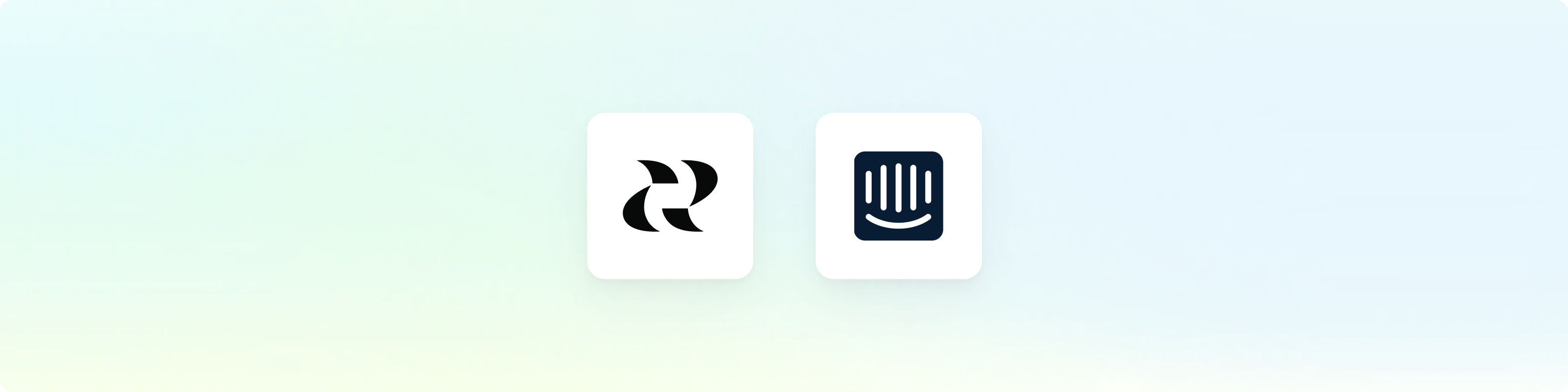
Overview
The integration with Intercom is a great way to get product insights with and from your support team. With the integration, your team can:- Surface trends from customer conversations
- Extract common feature requests, bug reports, and questions
- Understand what prospective customers are asking about
Get Started
You can find the Intercom integration on your integration settings page. A user with access to both Reforge Insights as well as Intercom will need to authorize the connection.1
Go to "Settings"
2
Click "Integrations" in the navigation menu
3
Click "Intercom"
4
Click "Connect"
5
If necessary, log in to Intercom using the appropriate account
6
Review and approve the permissions requested
7
Once confirmed, you will be returned to Reforge Insights, where you can toggle on conversation ingestion
Advanced Configuration
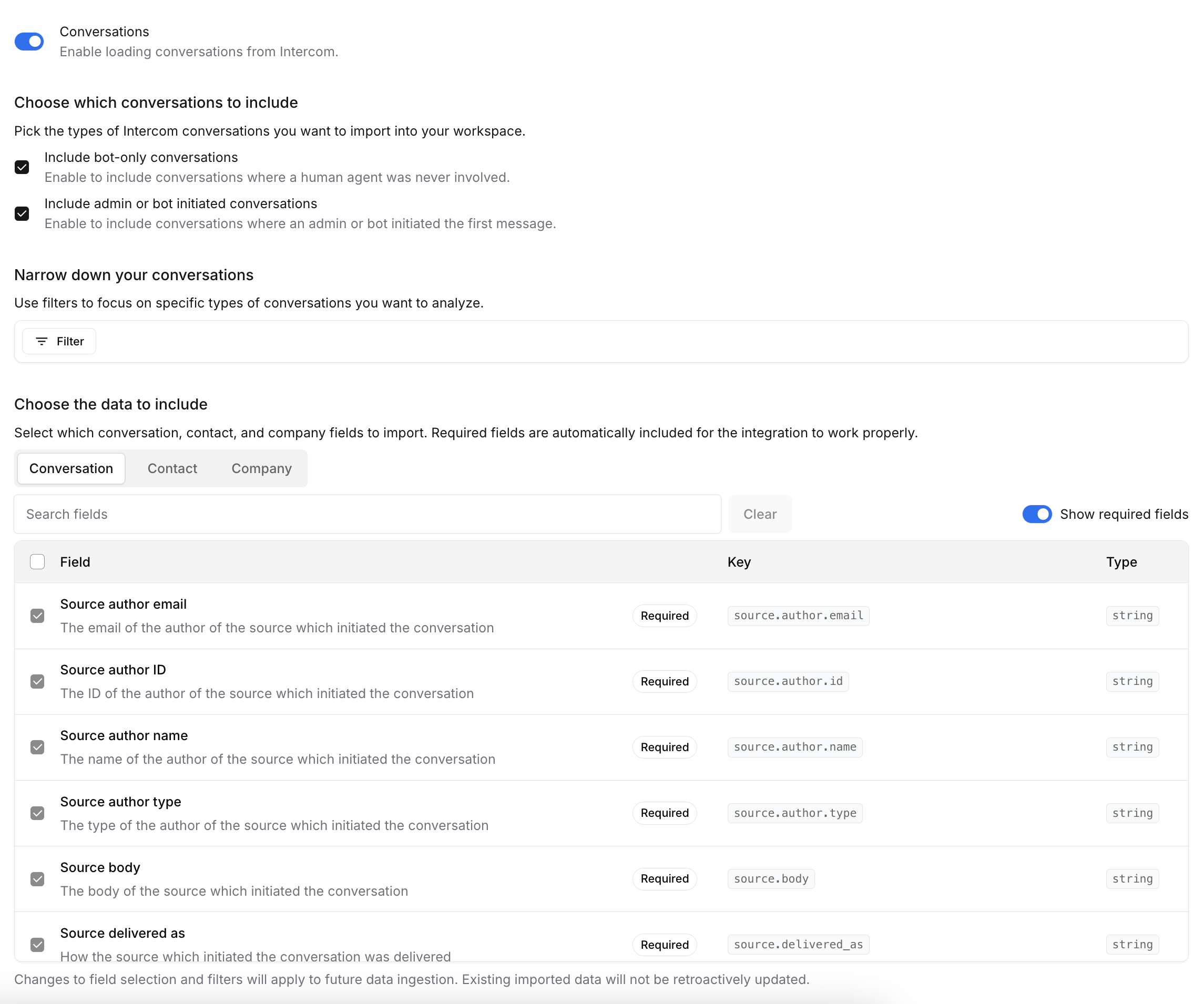
Configuration Sections
1. Choose Which Conversations to Include
Include Bot-Only Conversations
Enable this option to include conversations where a human agent was never involved. This allows you to analyze automated interactions and bot performance.Include Admin or Bot Initiated Conversations
Enable this option to include conversations where an admin or bot initiated the first message. This helps capture proactive outreach and automated messaging campaigns.2. Narrow Down Your Conversations
Use filters to focus on specific types of conversations you want to analyze. This helps you import only the data that’s relevant to your use case.All filtering is based on conversation data. While you can filter using
related contact or company fields, the filtering always applies to which
conversations get imported.
Filter Types and Operators
Different field types support different filtering operators:String Fields
String Fields
Available Operators:
contains- Field contains the specified textdoes not contain- Field does not contain the specified text
- Subject contains “billing”
- Description does not contain “resolved”
Number Fields
Number Fields
Available Operators:
is- Field equals the specified numberis not- Field does not equal the specified numberis greater than- Field is greater than the specified numberis less than- Field is less than the specified numberis less than or equal to- Field is less than or equal to the specified numberis greater than or equal to- Field is greater than or equal to the specified numberis empty- Field is emptyis not empty- Field is not emptybetween- Field falls within the specified range
- Priority equals 3
- Satisfaction score is greater than 4
Date Fields
Date Fields
Available Operators:
between- Field falls within the specified date rangeis empty- Field is emptyis not empty- Field is not empty
- Updated date range between 2024-01-01 and 2024-02-01
- Created date is empty
List Fields
List Fields
Available Operators:
is- Field is any of the specified valuesis not- Field is not any of the specified valuesis empty- Field is emptyis not empty- Field is not empty
- Tags is “urgent” or “billing”
- Status is not “closed” or “solved”
Boolean Fields
Boolean Fields
Available Operators:
is- Field matches the specified boolean value (true/false)is not- Field does not match the specified boolean valueis empty- Field is emptyis not empty- Field is not empty
- Is public is true
- Has incidents is false
Multiple Filters
When you add multiple filters, they are combined using an AND operator. This means tickets must match ALL filter criteria to be imported.3. Choose the Data to Include
Select which conversation, contact, and company fields to import. The data is organized into tabs representing different data types that can be ingested.Data Type Tabs
Conversations
Core conversation information including subject, content, source details, and metadata about the conversation flow.
Contacts
Information about conversation participants including contact details,
activity data, and custom contact fields.
Companies
Company information associated with contacts and conversations, including custom company fields.
Field Selection
- Required Fields
- Standard Fields
- Custom Fields
Fields marked as Required are essential for the integration to function properly and cannot be deselected. These fields include:
- Conversations:
id,created_at,updated_at,source.author.id,source.author.type,source.author.name,source.author.email,source.id,source.type,source.delivered_as,source.url,source.subject,source.body - Contacts:
id,created_at,updated_at,name,email - Companies:
id,created_at,updated_at,website,name
Preselected Fields: Beyond the required fields, we automatically preselect additional commonly used fields to help you get started quickly with meaningful data. These preselected fields include useful metadata like contact activity, location information, device details, and company characteristics that are frequently needed for analysis. You can deselect any of these preselected fields if they’re not relevant to your specific use case.
Best Practices
Next Steps
After configuring your integration:- Test the configuration by triggering a manual sync
- Monitor the ingestion to ensure data is being imported correctly
- Review the imported data in your analytics dashboard
- Adjust filters and fields based on your initial results
- Set up automated workflows using the imported HubSpot data
Changes to field selection and filters will apply to future data ingestion.
Existing imported data will not be retroactively updated.
Intercom Inbox App
Once the setup is done, you will see a Reforge Insights section in the Intercom details bar on the right when you open a conversation. It will bring up a form which requires a description. You can also optionally include a customer emails and customer names from the Intercom conversation, select a project. You can then create feedback directly Intercom by clicking “Create feedback”. The feedback will show up in “All feedback” tab in Reforge Insights auto categorized. Anybody with access to your Intercom inbox will be able to send feedback to Reforge Insights, via the app in the sidebar, even if they do not have access to Reforge Insights. Only teammates added to Reforge Insights directly will be able to view feedback and insights.Data Collected
Once Reforge Insights and Intercom are connected successfully, data will be pulled from periodically. The first time Reforge Insights loads data, it will look back 1 week. After that, it will ingest all new data up to your plan’s feedback volume limit. Each conversation that is accessible will be ingested, such that the conversation content is analyzed and visible in Reforge Insights.Pricing Volume Impact
| Entity Type | Volume Impact |
|---|---|
| Conversation | 1x |
View the pricing page for more information on
how we calculate volume usage.